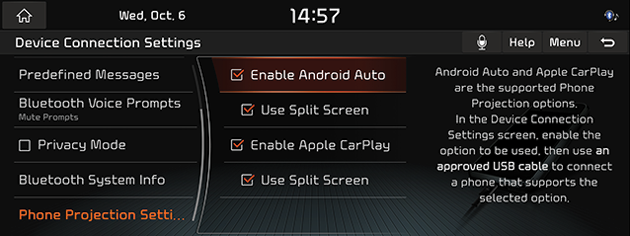I thought it was about time for another nav data update, so I checked yesterday and found out one had been issued in October of 2022. The typical combined infotainment firmware updates and mods, along with new navigation content. So, depending upon your comfort level with such things, you can either use their software application (Windows) to access the content, or you can take the vehicle to your dealer and let them do it for you. The following info is for those of you that do this yourselves.
So first off, you'll need a 64GB USB stick (I used a 128GB formatted as exFAT and it worked just fine), as the content for the 2020 model of the Telluride is now around 39GB of data. It takes about half an hour to download using the app, Since my stick was 128GB, it popped up a warning asking if I was accidentally trying to select my primary computer drive (due to the size of the volume). I don't know if you'd get this same warning with a 64GB stick. The reason for the warning is because it's going to format your USB stick before it begins to copy the data. You don't want to format your PC drive by accident. The bottom line is that you select the drive your USB stick is mapped to, and it displays clearly in the app window so it's easy to double check.
Once copied to the USB stick, then get a good book or something to muck around with on your phone or tablet, and head out to your vehicle. This is going to take a long while to complete, so you'll need something to keep yourself entertained while it grinds through. While the update is processing, you'll have no access to the sound system in your vehicle, which is why I'm suggesting you bring something to keep yourself entertained... and to be honest, I wouldn't muck around with anything while the content is uploading just to avoid the potential of an upload error. Also, make sure you've got some fuel in the vehicle, and you're parked in a safe and well ventilated area. You don't want this being done purely from the battery in acc mode.
So, before starting your vehicle, insert your USB stick in the USB slot in the covered compartment in front of your cup holders and driving mode selector knob. Start the vehicle, and the system will immediately read the USB drive and prompt you through starting the upgrades.
You have an option to do it in the background, but I opt for the first choice as I like to keep an eye on progress. The previous update showed progress through three or four stages of content.... this one doesn't do that... it's just one long continuous process. It will tell you it will take 45 minutes to complete. That's a lie. Mine took around 70 minutes in total for the entire process start to finish.
There's a progress bar at the bottom of your infotainment screen, and I track progress by looking at where it is in relation to the line of text displayed about it. About 15 minutes in, the progress bar will be sitting under the last "l" in the word "will". And that's where it's going to sit for another 30 or so minutes. I thought it had failed or hung up, but in reflection it was probably just copying up the navigation data, which would be the biggest chunk of the process. After it starts showing progress on the bar again, you're in the home stretch. Once complete, the system will reboot itself twice. The first time it reboots, in then spends a few minutes restoring data (your settings and such), and then it reboots a second time and you're back up and running as per normal. It will also give you the option to see an outline of the changes that have been made to the system. Once you've read that (if you choose to do so), you can shut off the vehicle and remove the USB stick. You're done.
Here's the link to the Canadian KIA portal where you can download the desktop app you use for downloading your content, as well as release notes for the latest content update: https://update.kia.com/CA/EN/Main
Someone from the US can post a reply to this thread with the link to the US version of the site.
Semi-related aside. Not sure how many of you use the soundscape function in the sound system (I think it would put me to sleep if I was driving), but given this is a vehicle of Korean origin, one of the big new update features they note is a bunch of new soundscapes produced by the same person who did the background score for Squid Games. I was hoping for "red light, green light", but no such luck. lol
So first off, you'll need a 64GB USB stick (I used a 128GB formatted as exFAT and it worked just fine), as the content for the 2020 model of the Telluride is now around 39GB of data. It takes about half an hour to download using the app, Since my stick was 128GB, it popped up a warning asking if I was accidentally trying to select my primary computer drive (due to the size of the volume). I don't know if you'd get this same warning with a 64GB stick. The reason for the warning is because it's going to format your USB stick before it begins to copy the data. You don't want to format your PC drive by accident. The bottom line is that you select the drive your USB stick is mapped to, and it displays clearly in the app window so it's easy to double check.
Once copied to the USB stick, then get a good book or something to muck around with on your phone or tablet, and head out to your vehicle. This is going to take a long while to complete, so you'll need something to keep yourself entertained while it grinds through. While the update is processing, you'll have no access to the sound system in your vehicle, which is why I'm suggesting you bring something to keep yourself entertained... and to be honest, I wouldn't muck around with anything while the content is uploading just to avoid the potential of an upload error. Also, make sure you've got some fuel in the vehicle, and you're parked in a safe and well ventilated area. You don't want this being done purely from the battery in acc mode.
So, before starting your vehicle, insert your USB stick in the USB slot in the covered compartment in front of your cup holders and driving mode selector knob. Start the vehicle, and the system will immediately read the USB drive and prompt you through starting the upgrades.
You have an option to do it in the background, but I opt for the first choice as I like to keep an eye on progress. The previous update showed progress through three or four stages of content.... this one doesn't do that... it's just one long continuous process. It will tell you it will take 45 minutes to complete. That's a lie. Mine took around 70 minutes in total for the entire process start to finish.
There's a progress bar at the bottom of your infotainment screen, and I track progress by looking at where it is in relation to the line of text displayed about it. About 15 minutes in, the progress bar will be sitting under the last "l" in the word "will". And that's where it's going to sit for another 30 or so minutes. I thought it had failed or hung up, but in reflection it was probably just copying up the navigation data, which would be the biggest chunk of the process. After it starts showing progress on the bar again, you're in the home stretch. Once complete, the system will reboot itself twice. The first time it reboots, in then spends a few minutes restoring data (your settings and such), and then it reboots a second time and you're back up and running as per normal. It will also give you the option to see an outline of the changes that have been made to the system. Once you've read that (if you choose to do so), you can shut off the vehicle and remove the USB stick. You're done.
Here's the link to the Canadian KIA portal where you can download the desktop app you use for downloading your content, as well as release notes for the latest content update: https://update.kia.com/CA/EN/Main
Someone from the US can post a reply to this thread with the link to the US version of the site.
Semi-related aside. Not sure how many of you use the soundscape function in the sound system (I think it would put me to sleep if I was driving), but given this is a vehicle of Korean origin, one of the big new update features they note is a bunch of new soundscapes produced by the same person who did the background score for Squid Games. I was hoping for "red light, green light", but no such luck. lol